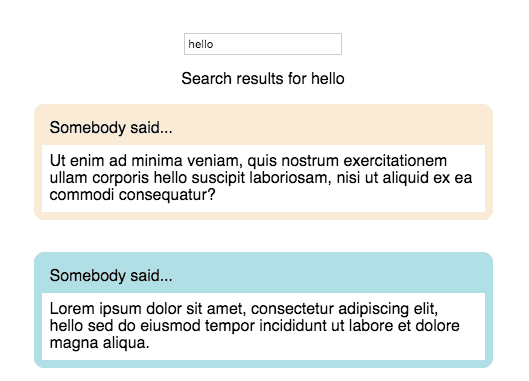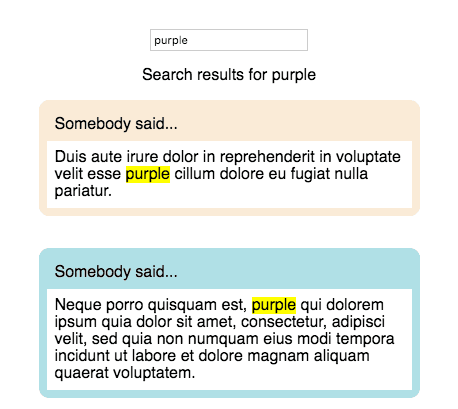Have you noticed how search pages highlight your search terms in their results? Google bolds them, Facebook highlights these terms with a pale blue background colour, and Chrome highlights them in a typical highlighter yellow. I wrote the search results page for Kissflow that shows posts and cards most relevant to the search phrase, and in this blog post I’ll explain how I went about highlighting the search terms in the results.
We start with a React Component that has a search box, and renders search results with the Lorem Ipsum text. I’ve written a getSearchResults method that takes the search term as an argument and generates fake search results, each of which is a random sentence of the Lorem Ipsum text, with the search term thrown in at a random position.
Here’s the codesandbox.
The search box has an onKeyDown handler. If the Enter key was pressed, we set the searchTerm and get the searchResults. And in the render method, we loop through the searchResults and render the corresponding post for each search result.
Why should we highlight search terms?
Here’s a picture of what the results page looks like:
Did you spot something annoying in this page? I had to scan through the posts to spot the term I was searching for. If the search term in each post was highlighted, that’d make it easier for people to figure out how these posts are relevant to the search term.
I looked up libraries to highlight terms, and decided to use the mark.js library, which highlights terms and has a variety of customisable options. I wrote a highlightSearchTerms function that looked like this:
highlightSearchTerms = (term, node) => {
let instance = new Mark(node);
instance.mark(term, {
separateWordSearch: true,
accuracy: "exactly"
});
};We create a new instance of Mark, which takes in a context, which can either be an element (like the return value of a document.getElementById(...)), or a string selector. I’ll be passing a string selector "div.searchResultsList".
After creating a new instance, we call the mark() method, passing the search term and an options object as a parameter. Check out this link to see what options are supported!
By adding the mark selector to our CSS, we can style the highlighted terms however we want.
mark {
background-color: yellow;
color: inherit;
}When should we highlight search terms?
I thought I’d call the highlightSearchTerms method right after calling the getSearchResults method, but as demonstrated here, this doesn’t work! This is because the posts take some time to render. When we call the highlightSearchTerms method right after we getSearchResults, the posts would not even have rendered, and mark.js would have nothing to highlight.
There was another problem: the search results page was an infinitely scrolling page that loaded more posts after scrolling to the end of the page (using the IntersectionObserver API), so I’d have to call the highlightSearchTerms function again, whenever more posts are rendered.
If only there was something that can notify us after the posts have been rendered, we’d be able to solve both these problems.
MutationObserver API
Enter the MutationObserver API, which lets us watch the changes to the DOM tree, and is supported on most browsers. A callback passed to the MutationObserver will get called whenever the DOM tree changes, so we get notified after the posts get rendered!
In componentDidMount(), we create an instance of the observer by passing a callback function to it. Then we can call the observe() method to watch for changes, passing the target node and a config object. Because we need to observe the searchResultsList div, I’m passing that as the target node. The config object specifies which mutations are observed: the options are attributes, childList, and subtree. Because we only need the observe the changes in the immediate children of the searchResultsList, I’m only adding in the childList option.
let observer = new MutationObserver(mutationCallback);
observer.observe(this.searchResultsListRef.current, {
childList: true
});This makes highlighting search terms despite infinitely loading posts possible, because I could call the highlightSearchTerms function in the callback to the new MutationObserver, and then this function will get called whenever there is a change in the DOM structure!
Even though we could just call highlightSearchTerms in the callback, we could be more specific by checking each mutation type and only calling highlightSearchTerms when nodes have been added:
let mutationCallback = (mutationsList, observer) => {
for (var mutation of mutationsList) {
if (
mutation.type === "childList" &&
mutation.addedNodes.length > 0
) {
this.highlightSearchTerms(this.state.searchTerm,
"div.searchResultsList");
}
}
};Or we could call highlightSearchTerms inside each new node that has been added:
let mutationCallback = (mutationsList, observer) => {
for (var mutation of mutationsList) {
if (mutation.type === "childList") {
mutation.addedNodes.forEach(node => {
this.highlightSearchTerms(this.state.searchTerm, node)
});
}
}
};This works because we can pass a node to the highlightSearchTerms method, instead of a string selector!
Try it out for yourself here:
Here’s a picture of the results now — the search terms get highlighted!
Happy searching!